
|
Accounts: Server Configuration |
FMAudit Central's Server Configuration page is accessible from the Central Home > Administration > Server Administration > Server Configuration menu.
Some major configuration areas are available in seven sections, grouped by their meaning and influence on Central's functionality, as follows:
Web Server
Central URL is a mandatory field and represents the External URL that customer use to connect to Central.
Central Keep-Alive URL is used internally by the web application to make sure that IIS will not pause the application pool.
Email Server
After filling out the email settings, click the Test button to verify them. The email templates will use this information when sending out emails from FMAudit Central.
To configure email settings for FMAudit Central, fill out at least the
minimum
SMTP Server
SMTP Port
Email Address shown is the address for the user you are logged into Central as.
Place a check mark in the Enabled box and click on the Update button to apply the changes.
|
|
The Default SMTP Virtual Server must be running in order to send email. This is available from the Windows Control Panel -> Administrative Tools -> Internet Information Services (IIS) -> Default SMTP Virtual Server node. |
|
|
Note that Adaptive Service Management (ASM) Module will not work if the Email Server is not properly configured or not Enabled. |
Regional Settings
SBS Regional Settings control which device capability information is exchanged with FMAudit's Side-by-Side (SBS) database. The information may vary from one region to another.
Voltage Settings controls what OEMPart# information is exchanged with FMAudit's Side-by-Side (SBS) database.
Currency Settings the currency uses culture specific Regional Settings to represent currency, dates, numbers. This setting affect directly the result of the reports, e.g. Total Cost of Ownership (TCO).
UI Settings
can be used to hide the menu and navigation items and restrict access to Partner Reports when a Customer or Restricted user is logged-in.
can be used to hide the menu and navigation items and restrict access to Green Report when a Customer or Restricted user is logged-in.
can be used to hide the menu, navigation items and options, and restrict access to Device Blacklists when a Customer or Restricted user is logged-in.
can be used to hide the tree-based Quick Navigation from the left side of all pages in Central. If this option is enabled, the Customer Feedback buttons will not show as well.
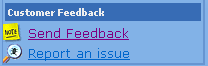
will show the above Customer Feedback buttons to Admins, allowing them to directly submit feedback to FMAudit.
will show the above Customer Feedback buttons to Admins, allowing them to directly submit feedback to FMAudit.
Customized Views
This section allows the administrators to remove the views customized for certain Dealer Hierarchies. Customer, Dealer, and Admin views can be reset or removed in this section.
Customized Homepage
This section allows the administrators to set different Home pages for different user types. These settings affect the page shown to the users right after they log into Central using the External Central URL.
Default Views
This section allows administrators to restore the default Homepage layouts and clear any customized views for Customer, Dealer, and Admin views of the Main Dealer hierarchy.
Logging
Log Level controls what type of events are logged in the Central log. The default value is Debug, which allows the system to log most of the actions that occur without an excessive level of details.
Enable Log Rotation controls how the Central log files are retained on the web server. If this option is enabled, older logs are automatically removed.
Keep the last controls how many days of log files should be retained if the Log Rotation option is enabled.
Functionality
Global Settings
Mark New Devices as Managed tells the system to set the Managed flag for all devices that are created during syncs or manually imported.
Enable Basic Meter Validations During Imports enables basic meter validations that compare new meters reads to previous meter reads to make sure that all new values are coherent with previous values.
Enable Extended Meter Validations During Imports enables additional meter validations that compare new meter reads with previous meter reads to compensate for any incorrect meter readings that may have resulted from timeouts or engine updates.
Attempt Automatic Adjustment of Improper Engine Timeouts automatically attempts to detect and adjust the accounts settings engine timeouts to avoid erroneous values that may result because of timeouts.
Allow Supplies Prices Management for All Account Types allows the import of customized supplies prices for all accounts in Central.
Enable Historical Supplies Coverage Background Calculation controls the ability of Central to calculate Historical Coverage based on the supplies historical information. This is useful for cases where the devices are unable to report coverage but are able to report correct supplies levels.
|
|
Note that Historical Supplies Coverage Calculation may have an important Impact on the Server's Performance! If you or your customers do not use Coverage for billing purposes, we advice that you make sure that you SQL Server & Central Server HW is powerful enough to sustain heavy processing algorithms implemented by this feature. |
Customize Parts Information Permissions refers to the ability to override Supplies Parts Information in Central.
Admin User allows administrators to customize OEM Parts Information at each device level.
Dealer User allows dealer users to customize OEM Parts Information at each device level.
End-User Account Creation
This section activates a feature that allows unregistered customers to register new accounts into Central by simply typing a valid email address and filling the required information.
Enabled controls if the feature is enabled or not
controls whether the feature is shown on the login page or not. If disabled, the registration URL has to be manually distributed.
Custom Note/Question Text allows you to define custom text that will be displayed as the Title of the Notes field in the form.
Authentication Valid for xx days controls for how long the Validation URL sent in the registration email is valid. After the specified period has expired, the user who receives the email will be required to enter a username or password to access their account.
Parent Account specifies the Parent Account for the newly created customer accounts.
![]() Only Dealer Branches can be
used as the Parent Account.
Only Dealer Branches can be
used as the Parent Account.
Data Retention Policies
This section refers to data consolidation options that control how new data is being stored and how existing data can be consolidated.
Incoming Data
Incoming Data Retention Policies refer to the consolidation of incoming imports data. This guarantees far less redundant data in the database while still maintaining almost the same information in the user interface.
Enable Global OnSite Sync Frequency Limitations enables the import frequency limitations to allow Central control how often each OnSite is allowed send data to Central.
Limit Historical Data Task Sync Frequency how frequently Central will allow the Meter Reads OnSite data to be imported.
Limit Status Data Task Sync Frequency how frequently Central will allow the Supplies Status OnSite data to be imported.
|
|
Note that data sent between the intervals will be discarded by Central! This option should be used whenever one wants to reduce the size of the database, especially in cases when OnSite sends data to Central too often. |
Supplies Levels refer to the ability to consolidate similar supply levels for each supply and only store the most significant changes as well as at least one entry every day.
If the option any is selected, all values are imported in the database even if the level is not changed.
Otherwise, only the last daily value and every level change higher than or equal to the selected threshold are saved.
Meter Reads refer to the ability to consolidate meter reads for each device and only store significant changes (e.g. changed > 100 pages) as well as at least one entry every day.
If the option and all changes is selected, all values are imported in the database even if the Total Pages meter read has not changed.
The option only refers to the ability to store only one daily value.
Otherwise, only the last daily value and every meter read higher than or equal to the selected threshold are saved.
|
|
Note that Incoming Data Consolidation is enabled by default and configured to maintain optimal values that would provide a proper level of details and still avoid data redundancy. |
Existing Data
Incoming Data Retention Policies refer to the consolidation of historical data, to guarantee a lower level of redundancy and reduce the size of the database.
Enable Data Consolidation Task controls if historical data consolidation is enabled or not.
|
|
Note that Existing Data Consolidation only occurs during Background Processing Task. To start the manual consolidation, go to Background Processing Settings page and configure the "Limit background consolidation runtime", then press the Start button. |
sections have the same threshold options as for the Incoming Data while Service Status can only be consolidated to the latest status of every day.
Consolidate values older than option controls how old the data that will be consolidated is.
|
|
Note
that
Existing Data Consolidation Process is a complex
process that tries to minimize the resources being used at any time and,
depending on the size of the database and the settings used, may take
several iterations to complete consolidating all accounts in a given
database. The process is optimized to resume processing at the last Account and Device where it was interrupted the last time it ran, as well as to guarantee the integrity of the data being consolidated at all times. The Data Consolidation Process is meant to run continuously during the Background Processing Task and the settings cannot be changed until all accounts in the database have been consolidated with the specified retention policies. |
|
|
Note that Existing Data Consolidation can be paused at all times by unselecting the Enable Data Consolidation Task option in the configuration section of Existing Data. |
Automatic Data Purge
This section refers to the ability to Automatically Purge Values older than a predefined interval, these values being completely removed from the database, with no possibility of reverting the action.
|
|
Note that because of the way the database server maintains the data, a visible reduction of the database size is only achievable when the Administrator runs the Database Maintenance tasks present in the Database maintenance section of Central Administration. |
|
Copyright © 2011 FMAudit, LLC. All Rights Reserved. |