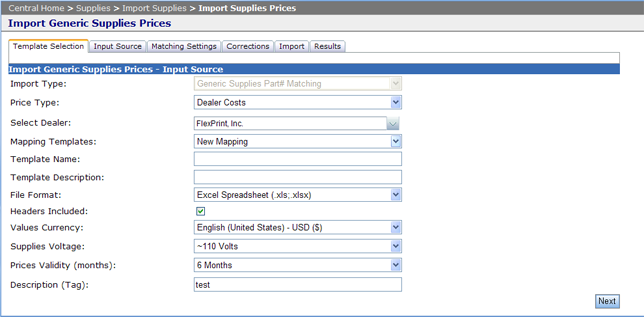

|
Import generic supply prices: |
The Import generic supplies prices page allows you to import prices, offered in a generic range of templates. The structure of the file is parsed according to the selection made by the user, and the fields are mapped to their respective meaning, and imported in the database.
The user has the posibility to select several price types:
The import process is template based process, that makes use of a set of settings saved in the database, to run this import. This settings define in a user friendly way, how the handling on the generic imported file is to be performed.
Several steps are required to completely perform an import. Each of them, like Template selection, Input source, Matching sections, Corrections, and so on will be detailed in the next sections
The template selection is the first step, which includes properly selecting or defining a template. Such a template contains:
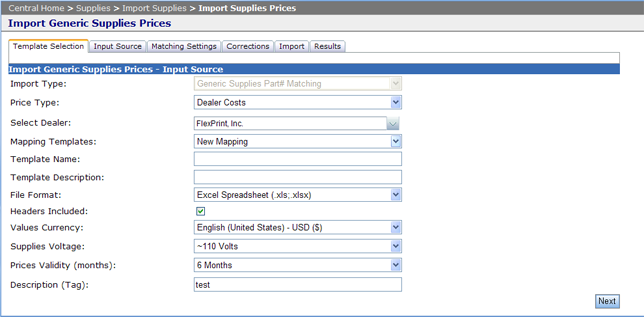
Input selection gives the user the possibility to select the file beeing imported and to preview its contents - in a summary.
Matching settings provides the user the possibility to map the fields in the file with Central meaningful field names, like Manufacturer, Model, OEMPartNo, etc. All these fields will be later on parsed so the information is correctly imported in the database. Some of the fields are mandatory, an import not beeing able to perform without setting them:
In the following picture the matching section is displayed:
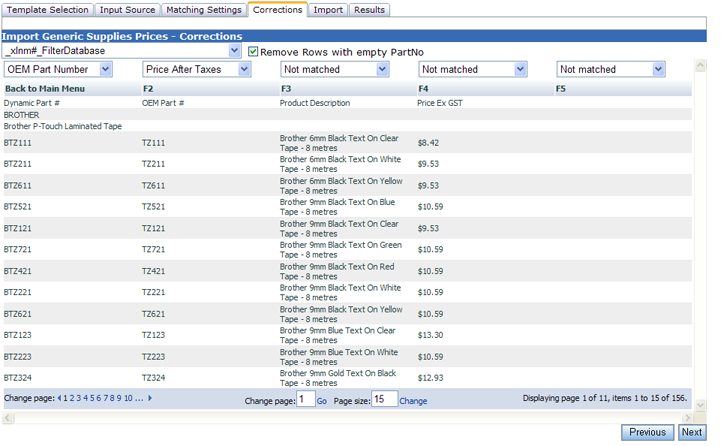
Corrections arrea allows the user to manually resolve conflicts, that might appear, due to inconsistent data in the file, like non-numeric values, in the price column, or the presence of duplicates, rovides the user the possibility to map the fields in the file with Central meaningful field names, like Manufacturer, Model, OEMPartNo, etc. All these fields will be later on parsed so the information is correct and properly inserted into the database.
To identify easier all rows with errors you can use the grid filters. For example filtering by the Error Description field with the NotIsEmpty option. If you want to remove certain rows with errors you can use the multiple selection checkboxes on the beginning of each row and then press the Delete Selected button.
Import Options are presented below:
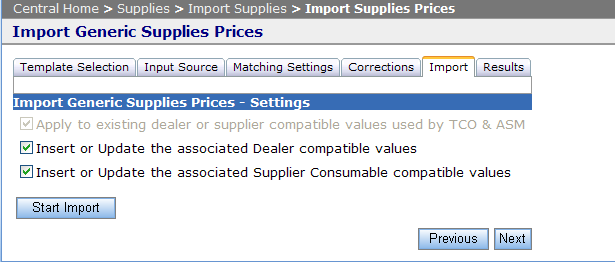
Import is used to update several section of the database, after the import. The user has the option to apply the newly imported costs to an existing dealer of supplier and to insert/update the associated dealer compatible values. This will create a mapping between each imported OEM Part no and the existing equipaments.
Report section displays a summary of the performed operation. Two sections exist to show:
|
Copyright © 2009 FMAudit, LLC. All Rights Reserved.> |