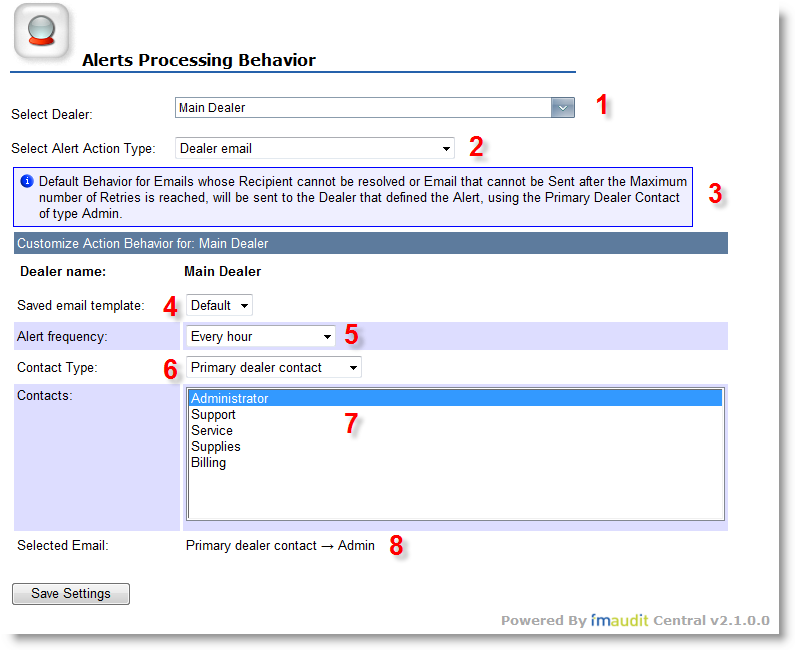

|
Adaptive Service Management: Alerts Processing Behavior |
The Alerts Processing Behavior page allows the user to assign which email address will receive the emails sent by the Consumable Alerts with actions ending by sending an email. Also you can edit the previous settings.
This page may only be accessed by Administrators and Admin Dealer users with appropriate Admin Features access from the main ASM Module page -> Settings -> Alerts Processing Behavior.
Each account has several associated contacts grouped in the following Contact Types:
| Primary dealer contact: For each dealer account, the dealer or administrator can associate several user contacts (of type: Administrator, Dealer User, Customer User and Restricted User), but there is ony one administrator per Central. The primary dealer's contacts can be assigned to one of the following roles: Administrator, Support, Service, Supplies, and Billing. For each of these roles can be associated one of the existing dealer contacts. When selecting Contact Type of Primary dealer contact, the Contacts list will only display the generic names of these roles. The users are assigned to these roles using the Edit Main Dealer Contacts page or Edit Contacts page. |
| Alternate dealer contact: When selecting Contact Type of Alternate dealer contact, the Contacts list will display all of the contacts for the applicable dealer |
| PrimaryPrimary account contact: for each customer account, the administrator can associate it with several users (of type Dealer User, Customer User, and Restricted User). When selecting Contact Type of Primary account contact, the Contacts list will only display the generic names of these roles using the View Account page. |
| Alternate account contact: is any of the additional contacts associated with an account. |
The purpose of Alerts Processing Behavior page is to define a map between different types of Alert Actions (for both Consumable and Service Alerts) that send an email and the contacts containing the email address they are intended for.
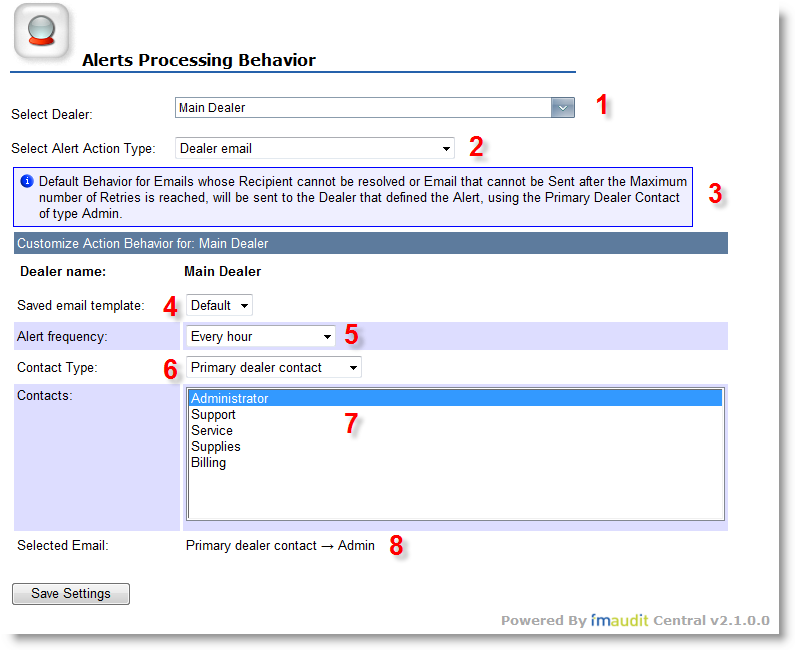
The relation between Consumable Alerts actions ending in an email and the contacts associated with a dealer is made by filling the form above:
| Select dealer: Section (1) displays the hierarchy of the currently logged in dealer |
| Select Alert Action Type: Section (2) contains the action types that should send an email when alerts are triggered |
| Saved email template: Section (4) contains the email templates that are available. Select the email template you want associated with this defined Alerts Processing Behavior. |
| Contact Type: Section (6) by selecting a value for this combo the list of contacts Section (7) is updated in order to reflect the settings previously saved by the administrator. |
| Alert Frequency: Section (5) displays a list of predefined values: When triggered, Every quarter of hour, Every half of hour, Every hour, Every day, Every week. |
The contacts listed in Contacts section depends on values selected in Contact Type as follows:
| Primary Dealer Contact: generic roles Admin, Support, Service, Supplies, Billing. |
| Alternate Dealer User: all contacts defined for logged in dealer (the parent and sub dealers). |
| PPrimary Account Contact(s): the contact(s) of the account. NOTE that if the account has several contacts, only those with valid email addresses are considered as multiple recipients for sending emails. If the email is succesfully sent to at least one of the recipients, the action is considered succesful and the associated items are updated accordingly. In this situation, the Status field can be checked in Email History page, to detect emails on which one or several recipients have failed to receive the message. |
| Alternate Account Contact: all contacts of all accounts in dealer's hierarchy. |
| Custom Recipient(s): a text box will substitute the Contacts list, allowing you to type one or various email addresses, comma or semi-colon separated. If the email is succesfully sent to at least one of the recipients, the action is considered succesful and the associated items are updated accordingly. In this situation, the Status field can be checked in Email History page, to detect emails on which one or several recipients have failed to receive the message. Note that if you define Hierarchical Alerts for a Dealer with several Children Accounts in its hierarchy, ALL email(s) with alerts information for ALL children accounts will be sent to the selected Custom Recipient(s). |
Section (3) above, will display any errors, warnings and information messages. Section (8) above will display the current setting that will be saved when clicking on the Save Settings button (if it is a new Action Handler Setting) or the value stored in database for an existing setting.
Behavior:
If there are recipients with invalid email addresses or if it's not possible to send an email after a specified number of retries, then these emails will be redirected to the dealer that defined the alert.
After pressing Save Settings, if there are any accounts in the dealer's hierarchy (dealer selected in tree view combo box Section 1) - that have invalid emails for selected Contact Type, then a list of these accounts is displayed along with a link to the Edit Contacts page in order to provide a valid email address. Saving is possible only after the errors are corrected.
The dealer must have valid a email address for the Dealer Primary Contact of type Admin to use this page.
When selecting Customer Courtesy Email as the action type, the list of contacts will filter any missing Alternate Account Contact and Custom Emails.
Notes:
![]() Using this page, you can configure all of the Alert Action types, but must first
choose the action type from Section (2), then
recipient from Sections (5), (6) and (7) before
clicking on Save Settings. The settings for
the selected action type will be saved and the user can continue the process for
another Action Type.
Using this page, you can configure all of the Alert Action types, but must first
choose the action type from Section (2), then
recipient from Sections (5), (6) and (7) before
clicking on Save Settings. The settings for
the selected action type will be saved and the user can continue the process for
another Action Type.
Following are the default ASM Supported Web Service URL's for the SMS Text Briefing Messages:
VOIP Buster:
https://myaccount.voipbuster.com/clx/sendsms.php?username=_USERNAME_&password=_PASSWORD_&from=_FROM_8&to=_TO_&text="_SMSBODY_"
InternetCalls: https://myaccount.internetcalls.com/clx/sendsms.php?username=_USERNAME_&password=_PASSWORD_&from=_FROM_8&to=_TO_&text="_SMSBODY_"
Remarks:
Notes:
![]() Please note that if you select 'Service alert
email' for Alert Action type, the Alert frequency is no longer shown in interface because Service Alerts are not
triggered on a frequency base but when data from device is available.
Please note that if you select 'Service alert
email' for Alert Action type, the Alert frequency is no longer shown in interface because Service Alerts are not
triggered on a frequency base but when data from device is available.
|
Copyright © 2008 FMAudit, LLC. All Rights Reserved. |