
|
Adaptive Service Management: Consumable Alert |
The Consumable Alert page is used to visualize the Consumable Levels, Alerts and Devices information.
The page can be accessed by Administrators, Dealer Admins and Customer Users with appropriate access.
It can be reached from the main ASM Module page -> View Active Alerts by selecting View column from the grid that contains the Consumable Alerts.
This page presents the general information about the Consumable Alerts of a specific device, and allows the users to approve, clear or ignore the selected Alert.
The information is divided in seven distinct areas as follows:
Section (1) - Consumable Alert: presents the main information about the Consumable Alert and the corresponding actions and their status.
|
Type: type of alert; |
|
Description: general information about the alert and the device; |
|
Time: date and time that identify when the alert was first and last triggered, plus the elapsed time between the two dates, or between the date the alert was first triggered to the current viewing time; |
|
Proposed Resolution(s): general information on what measures should be considered when the alerts is triggered; |
|
Action(s): description of the actions to be invoked when the alert is triggered or as a result of escalation when the overdue time elapsed for the selected alert; |
Additionally, the user is allowed to filter between All, Active or Ignored Alerts of the selected Device (illustrated on previous paragrapg).
The Actions that Require Approval subsection allows the user to Approve or Clear the selected Action, or to Approve Alert or Clear Alert (meaning All Actions of the current Alert).
Section (2) - Navigation Buttons: This section (illustrated on previous paragrapg) allows the user to navigate to Next >> or << Previous Device of the account that owns current Device, or to navigate between the Alerts of a specific Device (using the < previous and next > buttons). Manufacturer, Model, Serial Number and ERP Equipment ID can additionally be used for navigational purposes.
Section (3) - Customer Dismissed Supply Alert: strong> allows the user to mark which Consumable Types for the Current Device have been managed by the Customer and therefore n> Ignore All Existing and Newer Alert Events triggered for the current device and the selected consumable types.
|
Higher Value Threshold: represents an additional interval to be considered when new values are received for the specified consumable. A possible scenario is when the Toner is removed, turned upside-down and then inserted again; in this case, a slightly higher value might be reported on a new meters read cycle. The threshold helps detect a correct toner value increase by considering a higher value greater than (original value + threshold). If a higher value is detected (usually when the consumable is replaced), the consumable type for the selected device processed flag is cleared so that newer alerts can trigger for the new consumable values. |
|
Stale Date (Max): represents the period of how long the Dismissed Supply Alert type for the selected device is marked as manually managed; After the stale period expires, the processed flag is automatically cleared so that newer alerts can trigger for the consumable values; |
|
Mark as Customer Dismissed Supply Alert: marks the selected consumable type for the current device as being managed by the Customer so that all existing or new alerts triggered for that specific consumable type will be ignored until the consumable level will be higher that the current Consumable Remaining + Threshold, or until the Stale Time specified for the selected consumable has elapsed. Clear Managed Flag has the opposite effect by releasing the selected consumable for the selected device and allowing the alert events to be triggered or processed. |
|
Estimated Empty Date: represents the period of how long the Dismissed Supply Alert type for the selected device is marked as manually managed; After the stale period expires, the processed flag is automatically cleared so that newer alerts can trigger for the consumable values; |
SectiSection (4) Device Identification: presents general information about the device that triggered the alert; Additional consumables information is presented in this section.
SectioSection (5) Consumables Information: reveals information regarding the Consumable Types, Historical Toner Coverage, Consumable Remaining Levels, Estimated Calculated Pages and the Status of the Alerts that triggered for a specific Consumable Type and the selected device. The Capacity column displays either a valid value reported by the device or the Yield value specified by the Dealer, Supplier or FMAudit Side-by-Side, as configured under Consumable Costs Settings in ASM Global Settings page. For a device with multiple alerts for a Consumable, the most significant/strong> Alert Status is represented as follows:
O Overdue – is
the most significant alert status.
Waiting for Approval
– if there are no Overdue alerts.
Alert – if there are
no Overdue or Waiting for Approval Alerts.
Submitted &
Overdue – if there are no Overdue, Waiting for Approval or Alert Alerts.
Submitted
– if there are no Overdue, Waiting for Approval , Alert or Submitted & Overdue Alerts.
AllOk – if there are
no Overdue, Waiting for Approval , Alert, Submitted & Overdue or Submitted Alerts.
Dismissed Supply Alerts
– if there are no Overdue, Waiting for Approval , Alert, Submitted & Overdue, Submitted
or AllOk Alerts.
or
Archived or Stale
– if there are no Overdue, Waiting for Approval , Alert, Submitted & Overdue, Submitted,
AllOk or Ignored Alerts.
Section (6) Statistics: reveals general information on the type of device, capabilities, and historical information as monthly volumes.
Section (7) Service Information: shows general service information as: the Device Console Message, Printer Status, the Printer Error State(s) combination, as well as the Service Contact (ehere available).
Behavior: The navigation through the Consumable Alerts can be performed using
the < (previous) and > (next) Alerts for the current Device or the << (previous) and >> (next) Device with alerts for the current Account.In the Actions section, the s the preceding and following actions that will be performed simultaneously, and the > sign represents the following action will not be performed represents the following action will not be performed unless the Time elapsed has exceeded the Overdue Alert value.
Clear Alert and Approve Alert buttons are not enabled, unless at least on action of the alert requires approval. If the alert requires approval, it will not be performed until the Approve Alert button is clicked. Clear Alert button stops the alert from being performed.
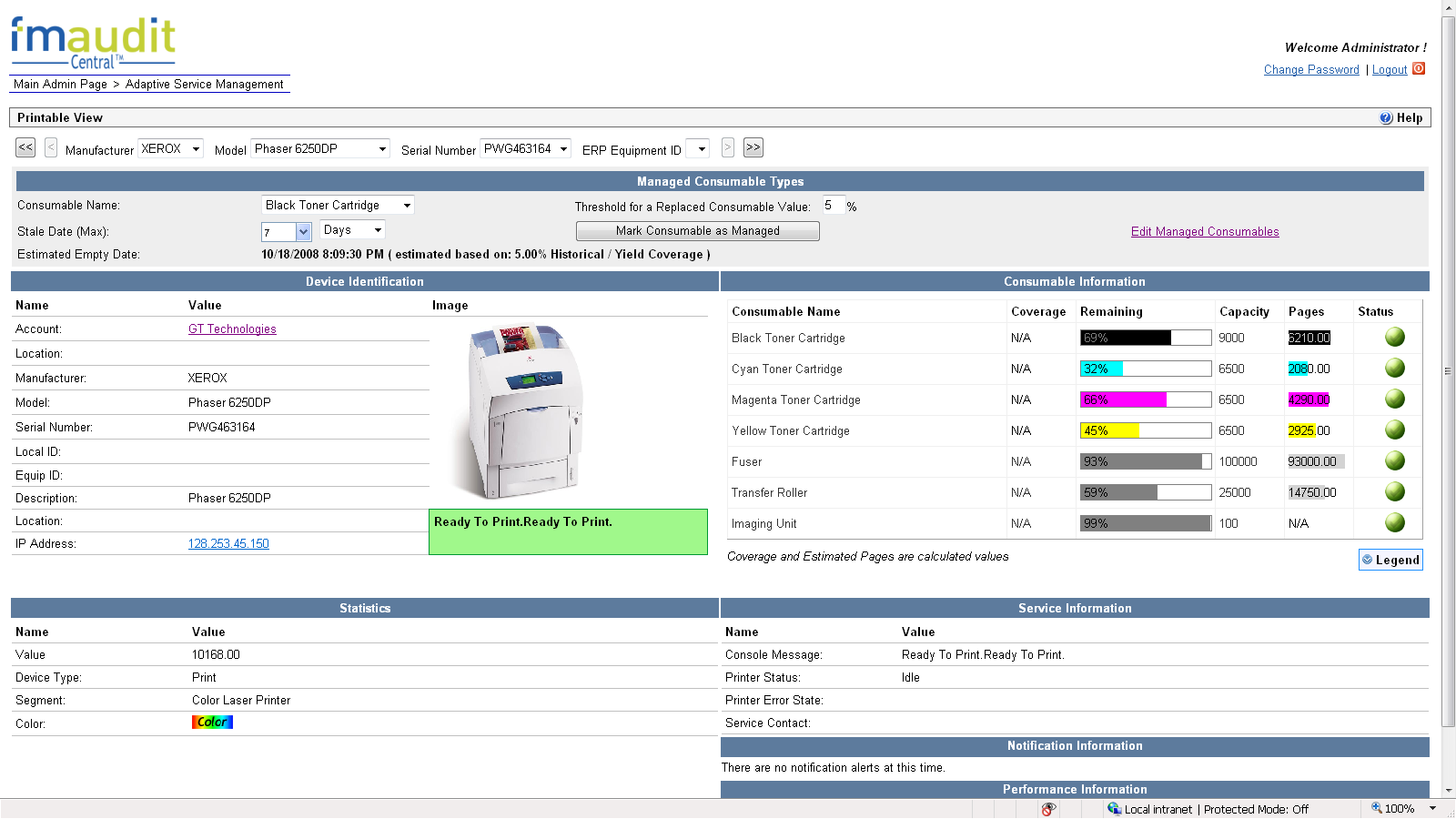
|
Copyright © 2008 FMAudit, LLC. All Rights Reserved. |