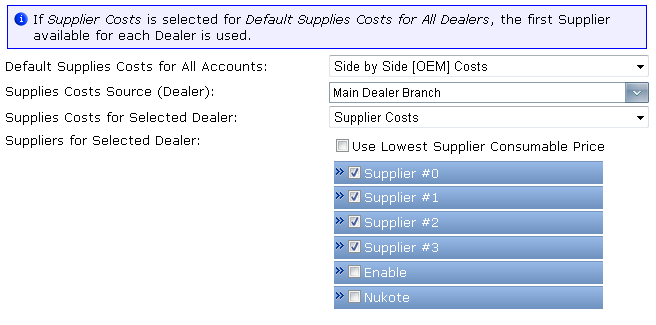

|
Report Settings: DocuAudit Export |
The DocuAudit Export is designed to make it very easy to export your account, audit history and supplies information to an XML file that is ready to upload directly to DocuAudit.
The report will be generated based on the meter data selected in the Audit Date selection dropdowns. The
First Audit Date and Last Audit Date
options should be selected for the Repository Base/Current Devices (XML) export to work.
Displays the First Audit Date and Last Audit Date, from a list of audits available for the selected account.
Export Summary:
The summary shows the aggregated total
number of unique printers and MFP's found within any audit between the Start and End
dates. This is followed by the number of manufacturers of those devices and the total
breakdown for Mono and Color pages. This information is only available after
an audit date or a date range is selected.
Filtering options:
| Apply account filters | Uses the filters configured on the Account Settings page, to filter out devices. |
DocuAudit XML Format Options:
DocuAudit can import two types of XML files, for two categories of devices/supplies, which gives a combination of four types of XML files that can be exported, as follows:
| Repository Base Devices (XML) | Represents generic device identification and capabilities for each distinct model type of the total set of device in a fleet. The export can contain: Manufacturer, Model, Equipment Type, Speed, Color, Network and Connectivity Capabilities, etc. |
| Current Devices (XML) |
Represents the customer specific device information as identification,
capabilities, collected meter and contract information, for each distinct
equipment in a fleet. The export can contain: Customer Identification,
Manufacturer, Model, IP, MAC, Serial Number Equipment Type, Speed, Color, Network and Connectivity Capabilities, Total Meters, Monthly Meter Volumes, Purchase, Contract and Service Details, etc. |
| Repository Base Device Supplies (XML) | Represents generic supply identification and costs for each distinct supply type used by each distinct device model type of the total set of device in a fleet. The export can contain: Manufacturer, Model, Supply Category, Capacity, Coverage Percent (Yield), OEM Cost, CPP, Customized Price, Name and OEM Part Number. |
| Current Device Supplies (XML) | Represents the customer specific device supplies identification and costs for each distinct supply reported for each distinct equipment in a fleet. The export can contain: Customer Identification, Manufacturer, Model, IP, Serial Number, Supply Category, Capacity, Coverage Percent (Historical), Supply OEM Cost, CPP, Customized Price (from a selectable source), Name and OEM Part Number. |
Export Options:
| Generate Only Base Device Information | This option controls what sort of information to be exported, from the two possible categories: Repository Base or Current Devices information. | ||||||
| Compress the Resulted Xml File | Compresses the XML file resulted form the export process, to facilitate storage. | ||||||
| Default Supplies Costs for All Accounts | This is the default Supplies Costs source for all accounts that
do not have a source specified. Three sources are supported by Central, as in the below table:
|
||||||
| Supplies Costs Source (Dealer) | The Dealer to be considered when exporting the supplies information. | ||||||
| Supplies Costs for Selected Dealer | The Costs type for the selected Dealer, to be considered when exporting the supplies information. | ||||||
| Use Lowest Supplier Consumable Price | Whether to use or not the Lowest Supply Price from the list of
available suppliers (as presented in the below image). If this option is not checked, the price is taken from the first available price from the Checked Suppliers list. Note that only the Checked Suppliers will be considered for export purposes. |
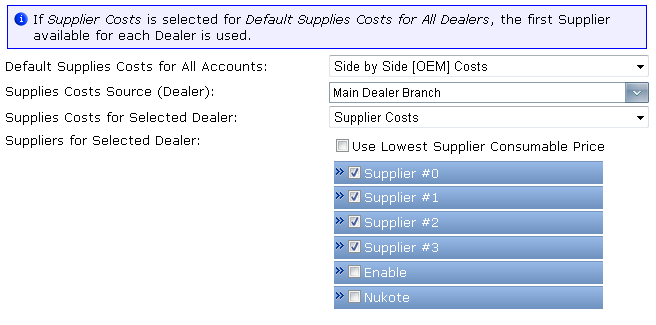
Pressing the Generate DocuAudit Export button will generate the report and allow you to download the resulted XML file (e.g. Base.Devices.20090119.233505.xml or Base.DeviceSupplies.20090119.233510.xml), formatted for DocuAudit.
|
Copyright © 2009 FMAudit, LLC. All Rights Reserved. |